NBA 2K26 Error Code 4b538e50 Fix - Can't Connect to Servers
Among many problems that bother NBA 2k26 players from time to time, the 4b538e50 error code has been popping out more often recently. This error is related to online play and it has to do with connection issues. However, the source of the problem is not always the same. Thus, this can cause confusion among players as many don’t know how to solve this bug. If you are struggling with this issue as well, here are a few possible solutions how to fix Error Code 4b538e50 in NBA 2k26.
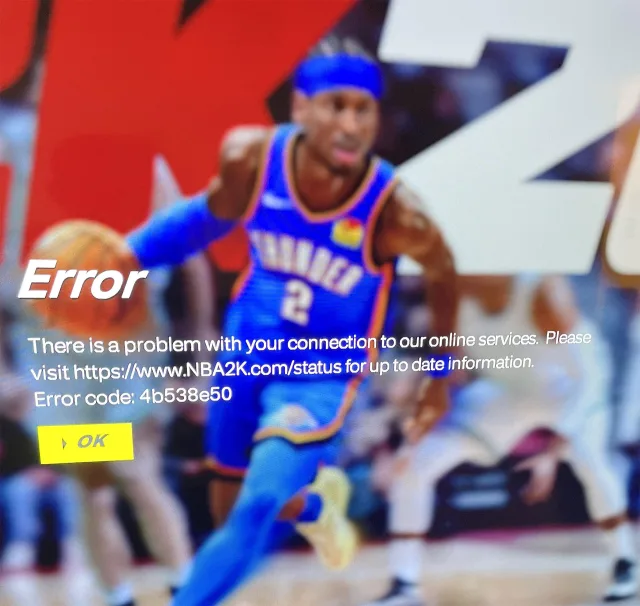
How to Fix NBA 2k26 Error Code 4b538e50
First, let’s see what this error actually is. As we’ve already mentioned, it is related to connection issues. The error happens when a player attempts to log in to the game’s server, but instead receives a message with the error, saying that the network connection has failed.
As such, the first thing you need to do is to check the NBA2K server status and see if they are online. If the servers are up and running without issues, we can cross that off as the issue in our case.
Check your Internet Connection
Of course, you also need to make sure that your internet is working correctly. Try to test some other games and see if their online features are working without issues. Sometimes you need to power cycle your modem or router. In order to do this, turn it off and unplug it. Let it stay unplugged for about a minute, and then turn it back on. It goes without saying, but always use an Ethernet cable instead of a WiFi network, if available.
Verify your NBA2K Account
Your MyPlayer and NBA 2K26 accounts need to be verified, which happens the first time you try to sign up. When you created an account, you should have received an email with a verification code or a verification link. Check our email, including your spam folder and try to find a verification mail. If you can’t find it, go to NBA2K.com, use your account to sign up and you will again receive it. One important thing players should know is that five is the maximum number of NBA 2K accounts which can be created on a single console.
There are, of course, other things you can do. Try restarting your PC or console, or reinstalling the game. On PC, make sure that there are no third-party apps that are causing problems. Turn off anything that is not essential and that can potentially interfere with the game. If nothing helps, contact 2K Support and explain your problem.

