Far Cry 6 Black Screen PC Fix
Far Cry 6 has been out for a while now, and while there have been small issues with the game upon release, such as Ubisoft Connect Rewards not showing, on the whole, it was a pretty stable AAA launch. However, a big problem has arisen after the latest update. Namely, PC players have been getting a Black Screen when they try to start the game. Of course, it should go without saying that this has been a huge issue for the players that have experienced it. If you are one of the players that has had the misfortune of getting this, our Far Cry 6 Black Screen PC Fix guide will list out all the methods you can try out to fix this error.

How to Fix Far Cry 6 Black Screen After Update
Until Ubisoft fix this issue on their end, probably in an upcoming hotfix, there are several things you can try on your end to resolve it. The first method and by far the one that has helped the most players is to verify the integrity of game files for your FC6 installation. If you purchased the game on Ubisoft Connect, you will need to do the following: open the Ubisoft Connect app, select Far Cry 6, and then select Properties. In here, you will see the Verify Files option. Click on it. You may get a prompt to Repair some files. If you do, allow it to proceed and the program will then restore any files which might be missing or are corrupted.
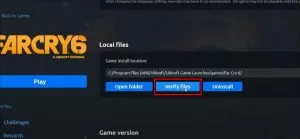
If you have bought FC6 on the Epic Games Store, the process is very similar. So, like with the Ubisoft Connect, first open the Epic Games Launcher. Go into your games library. Look for Far Cry 6 here. When you have located it, click on the three dots next to it and select Verify. This will do pretty much the same thing as it did on Ubisoft Connect. Hopefully, you should now be able to play the game again. This is the most reliable method, but if it isn’t working, you can also try to update your graphics drivers, install the latest Windows updates, and reinstall Far Cry 6.
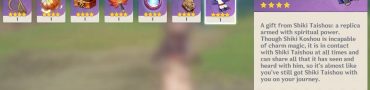

Didn’t work for me, any more than Ubisoft’s suggestion that I run the game in DirectX 11 and turn my graphics settings down. On an RTX 3080, ffs!
Worked for me!