Back 4 Blood Fatal Error Fix - UE4-Gobi Game Has Crashed
In Back 4 Blood, players are reporting that they are getting a fatal error accompanied with a “The UE4-Gobi Game has crashed and will close” message and many are searching for some kind of fix. With the Early Access Beta ending and the Open Beta just around the corner, finding the solution for issues such as these is more important than ever before. While many of these problems will no doubt get fixed or patched up at some point, running into a critical error such as this can take all the fun out of the game. In case you have run into this issue before, this Back 4 Blood Fatal Error Fix – UE4-Gobi Game Has Crashed guide will offer a solution that may help you resolve this persistent problem.
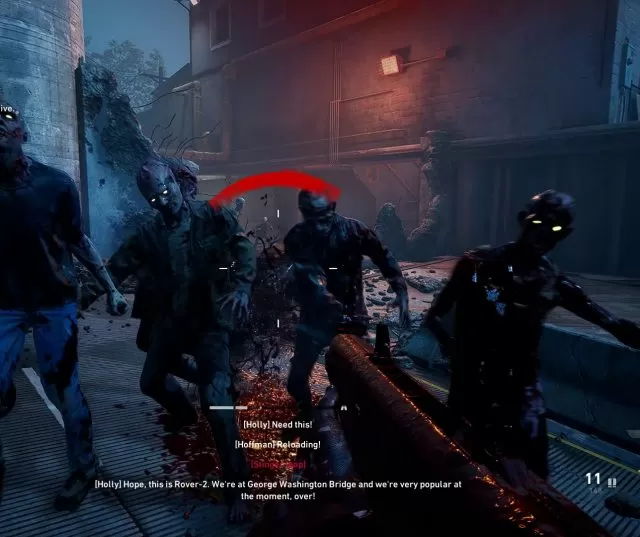
How to Fix Fatal Error – Back 4 Blood
There isn’t a hard rule when players can get this fatal error. Some get it when they try to start the game, while others will randomly receive it in the middle of gameplay. The UE4 in the message refers to Unreal Engine 4, so it’s obviously related to an issue with this popular game engine. Several probable solutions have surfaced in the meantime. Before we start detailing them, you should be aware that these are all meant for the PC version of the game. If you are receiving this error on the console version, this guide won’t be of any use to you. With that little disclaimer out of the way, let’s begin.
The first possible solution to the UE4-Gobi fatal error is to update your graphics card drivers to the latest version. Doing this from time to time is generally a good idea, since newer drivers can drastically impact how your GPU functions. The second solution is to launch your Epic Games Launcher and leave it on while you try to launch the game from Steam. Since both Unreal Engine and the EGL are Epic products, it could be that starting up the EGL also causes some UE components to update and thus work better. We hope that one of these solutions from our Back 4 Blood Fatal Error Fix – UE4-Gobi Game Has Crashed guide has helped you resolve this problem.


update your graphics card drivers is a good way to fix. helped me with my problem.
I had the game crashing after the click to sign in part and this was after I change from DirectX 11 to DirectX 12. So I deleted the GameUserSettings.ini and when I restarted the game it finally worked. It just created a new one on its own with defaults.
You’ll have to click show hidden files in folder view options.
Go to “C:\Users[USERNAME]\AppData\Local\Back4Blood\Steam\Saved\Config\WindowsNoEditor\” folder on your PC
Look for GameUserSettings.ini and delete it or save it somewhere else temporarily if you want.